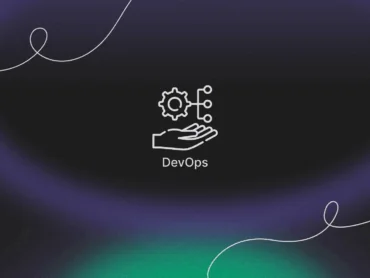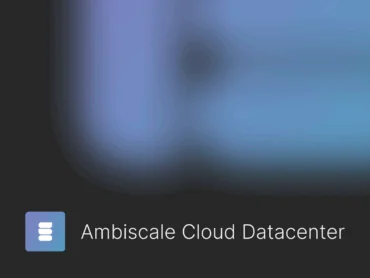6 most common errors in website accessibility – and how to fix them
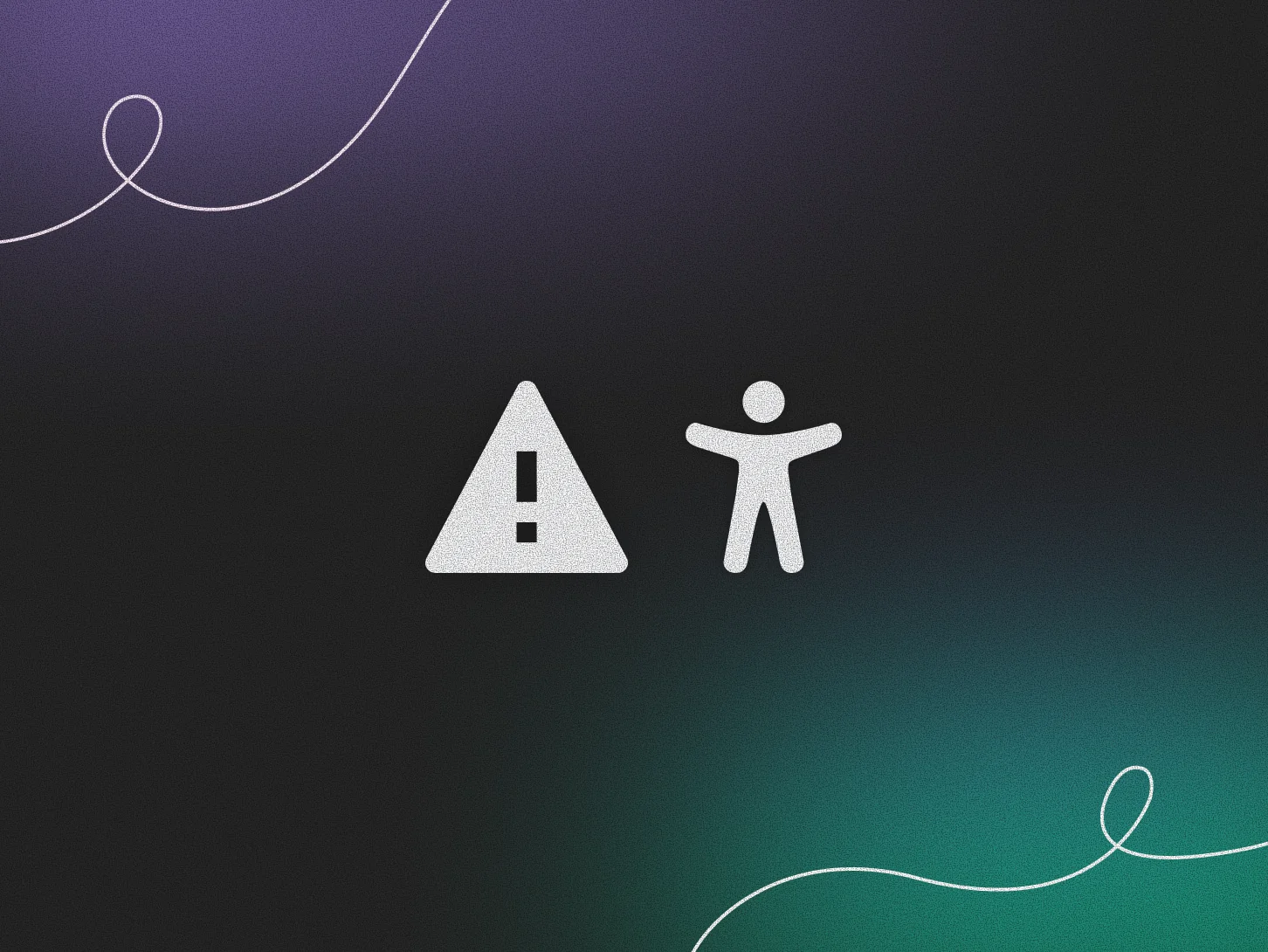
Web accessibility – why does it matter?
According to data from WHO World Health Organization, roughly 1.3 billion people – that is around 16% of the world’s population – live with a significant disability. This figure continues to rise, partly because of an ageing population and the increasing rate of noncommunicable diseases.
Web accessibility matters not only for people who were born with disabilities but also for those who developed disabilities – permanent or temporary – due to accidents, illness or simply ageing.
It’s also important to remember that websites compliant with WCAG (Web Content Accessibility Guidelines) are easier to use for everyone – regardless of whether a user has a disability or not. Removing barriers in the purchase journey leads to higher user engagement in general and, as a result, a higher conversion rate.
A good example here is e‑commerce. Some online stores have reported a 20% to 30% increase in conversion rates after improving their overall accessibility (source).
E‑commerce websites for people with disabilities – some numbers
- People with disabilities shop online on average twice as often as the general population: 24% shop every week, 3% shop every day (source)
- 73% encounter accessibility barriers on more than 25% of the websites they visit (source)
- 83% limit their shopping to websites they know are accessible (source)
- 71% leave a website if they find it hard to use (source)
- 75% of respondents say that ease of use is more important than price when shopping online (source)
- Cart abandonment rates have exceeded 70%, partly due to complicated processes and errors (source).
Types of disabilities to consider when improving website accessibility
- visual
- motor
- hearing or speech
- cognitive and neurological
- risk of epilepsy
The impact of web accessibility errors for business
Companies with inaccessible websites lose nearly 7 billion dollars annually to competitors when frustrated users simply leave and shop elsewhere.
Although we do not have precise data on how much individual companies lose because of inaccessible websites, another estimation may show the scale of the problem: Amazon – the largest e‑commerce retailer – lost 2.6 billion dollars during a 13‑minute outage in 2025 (source).
Given the statistics mentioned earlier on how accessibility issues influence shopping behavior, we can imagine the cost of excluding a large pool of users – not temporarily, but permanently.
In light of some more data which we’ll discuss shortly, ensuring proper accessibility on a website – especially on a product page or in an online store – can be not only a sign of brand inclusivity and consideration for user needs but also a way to gain a competitive advantage, even over market leaders.
Accessibility on top websites – the most common mistakes
For several years, WebAIM has been analyzing the top one million websites for accessibility. According to the 2025 WebAIM report, nearly 95% of the analyzed websites had accessibility errors and did not meet WCAG 2 requirements.
It is worth noting that the annual research by WebAIM focuses on analysis of homepages, which are usually the most optimized part of a website. Additionally, the tests were automated – and automated tests typically detect only a portion of accessibility issues.
The report identified the following most common errors:
- Low contrast text (79.1%)
- Missing alternative text for images (55.5%)
- Missing form input labels (48.2%)
- Empty links (45.4%)
- Empty buttons (29.6%)
- Missing document language (15.8%)
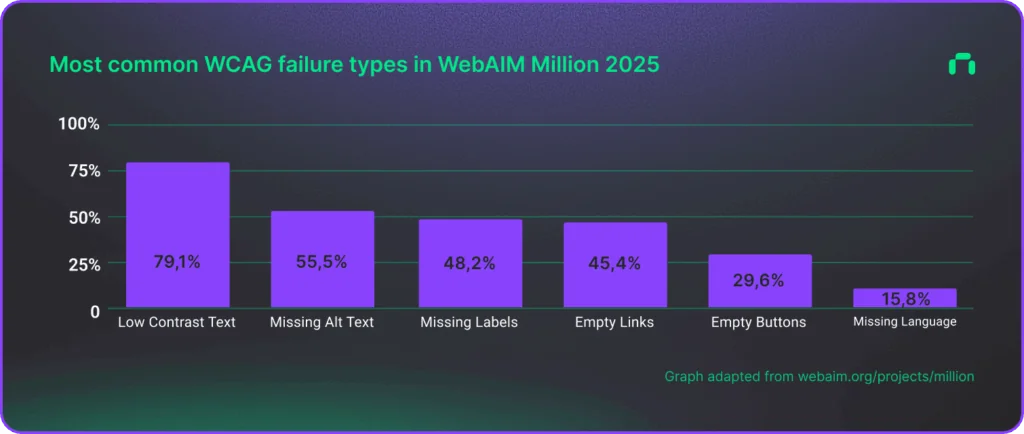
96% of all detected errors fall into these six categories. These errors have remained the same for the last five years. Addressing just these few issues would significantly improve web accessibility.
Low contrast text – the most common web accessibility error
Low contrast text is difficult or impossible to read for people who are visually impaired, older users or those with vision-related conditions, because it blends into the background. Lack of proper contrast prevents them from quickly and comfortably using a site, which at best results in a poor user experience and at worst causes them to leave the website.
How to fix low contrast text errors
According to WCAG 2.2 AA requirements:
- regular text must have a contrast ratio of at least 4.5:1
- large text (18 px or 14 px bold) must have a contrast ratio of at least 3:1
Missing alternative text for images – a small detail that makes a huge difference
Without alt text, blind or visually impaired users relying on screen readers have no access to the content of an image. As a result, they miss out on important information such as diagrams, charts or icon buttons.
How to fix missing alt text for images
WCAG 2.2 requirements state that:
- Informative images – must have descriptive alt text that conveys the meaning of the image.
- Decorative images – should have an empty alt attribute (alt=””) so they are ignored by screen readers.
- Functional icons (e.g. buttons with icons) – alt text should describe the action, e.g. “Search” instead of “Magnifying glass”.
- Complex images (e.g. charts) – must have detailed descriptions either in the accompanying text or in a separate file.
- CAPTCHA – must have an alternative verification method accessible to people with disabilities. For example, “type the text from the image” is not sufficient because it excludes visually impaired users.
Missing form input labels – an invisible barrier for conversions
Without labels, people using screen readers cannot identify what data should be entered in each form field. This leads to confusion and can completely block them from completing a form – and thus from making a purchase or completing a transaction.
How to fix missing form input labels
According to WCAG 2.2:
- Relationships between elements (e.g. label → form field) must be programmatically determinable so assistive technologies can correctly associate them. Simply placing text next to a field without linking <label> with for is an error.
- Every interactive element (including form fields) must have a programmatically available: name, role, value.
For example, a field without a label will be read by a screen reader simply as “edit text” with no context.
Empty links – dead ends in the shopping journey
Empty links – links without descriptive text – are read by screen readers simply as “link,” with no context about where they lead. This makes navigation frustrating and often results in users abandoning the purchase process.
From a technical standpoint, an empty link (<a href=”#”> </a>) has no text or alternative description, so screen readers announce it simply as “link.”
How to fix empty links
- Add descriptive link text:
<a href="/contact">Contact us</a>
- If the link contains only an icon, use aria-label:
<a href="/home" aria-label="Go to homepage">
<img src="home-icon.svg" alt="">
</a>- Remove unused empty links that exist only for styling purposes.
Empty buttons – why should I even click here?
Just like empty links, empty buttons without text or an alternative name cannot be identified by assistive technology users, preventing them from using the button effectively.
How to fix empty buttons
1. Add descriptive text:
<button>Submit</button>2. If the button has only an icon, add an alternative description:
<button aria-label=”Search”>
<img src=”search-icon.svg” alt=””>
</button>
3. Remove unused empty buttons that do not serve any function.
Missing document language – or what makes users leave immediately
When a page has no defined language, screen readers cannot pronounce it properly, using the wrong accent or pronunciation. For blind or visually impaired users, this causes major confusion and frustration.
Have you ever heard a screen reader try to read a Polish page in English? Unbearable. This simple missing setting is often enough for assistive technology users to leave immediately.
Additionally, if the page contains content in more than one language, those fragments must be properly marked so screen readers can switch pronunciation only for those parts.
How to fix missing document language
- Define the main language of the page in the <html> element:
<html lang="pl">- Mark sections in other languages:
<p>This text is in Polish, but <span lang="en">this part is in English</span>.</p>Other accessibility gaps that make life harder
The six errors listed above are the most common ones identified in the annual WebAIM report. However, other frequent accessibility issues which we encounter across websites include:
- insufficient spacing between interface elements
- no navigation path (lack of breadcrumbs)
- inability to access all page elements using only a keyboard
- missing “Skip to content” button
- improperly implemented page scaling (text and UI elements)
- lack of captions and transcripts for videos
- autoplaying media (should be disabled by default)
- lack of responsive design, preventing effective use on mobile devices
Next steps
The key to identifying and fixing accessibility errors is using a variety of testing tools. Relying on automated tools alone, even several of them, usually only gets you about 30% of the way to full accessibility. Plugins are a good starting point, but they are not enough.
User testing is highly recommended – with both disabled and non‑disabled participants. The larger the test group, the higher the chance your site will be accessible to everyone.
Don’t forget about regular audits and team training.
For detailed information about how a professional web accessibility audit may look like, check our previous article: WCAG in practice: how to design & develop accessible websites
By investing in accessibility, you simply invest in a better experience for all users.
If you look for expert guidance in improving your website’s accessibility, at Ambiscale we have certified team and tools to effectively support our clients in this area.
To learn more about how we can make your website or e‑commerce store fully inclusive and user‑friendly – contact us.